Yes! Please let me know when the myPlanit app is available for Android.
* indicates required

Today, there is an app for everything, which means more than likely you can find an app to help with some very specific needs. The downside to that, if you’re like me, is that you end up with several different apps that do one thing well and you end up jumping from app to app to manage your business. Sometimes (ok, most of the time) it can be very overwhelming!
Well, not anymore!
Since the launch of myPlanit, I’ve been able to connect apps I use daily together, so I can manage my business better and see the bigger picture. It’s easy because most of the heavy lifting is done for you – all you need to do is add any additional information you want to keep track of.
Here’s how it works:
1. All your information in one place: When you sign into the app, it will ask for your permission to connect your calendar, contacts, photos. Once that’s done, all that information can be intelligently connected into moments.
These moments allow you to see the who, what, where and when all in one app. No more switching from app to app to find things like contact information, meeting locations and notes from prior meetings – it’s all captured in myPlanit!
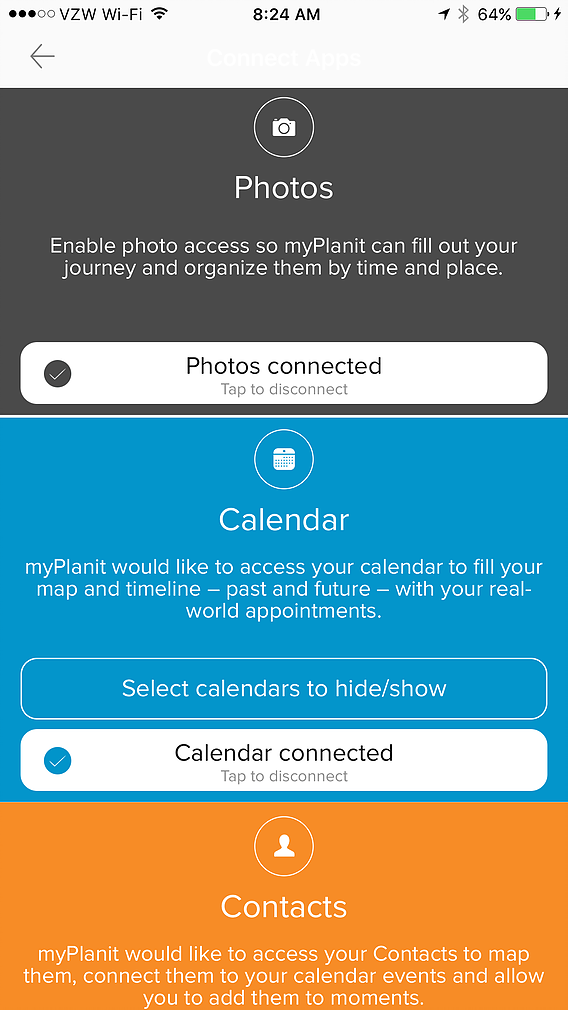
2. Automatically (and privately) log your day: myPlanit keeps a private log of where you’ve been, making it easier to find things like your last meeting with a big client, notes on a meeting you had, all the business-related meetings you’ve had in the last month and more! Just make sure you have the location settings in your iPhone set to “Always”.
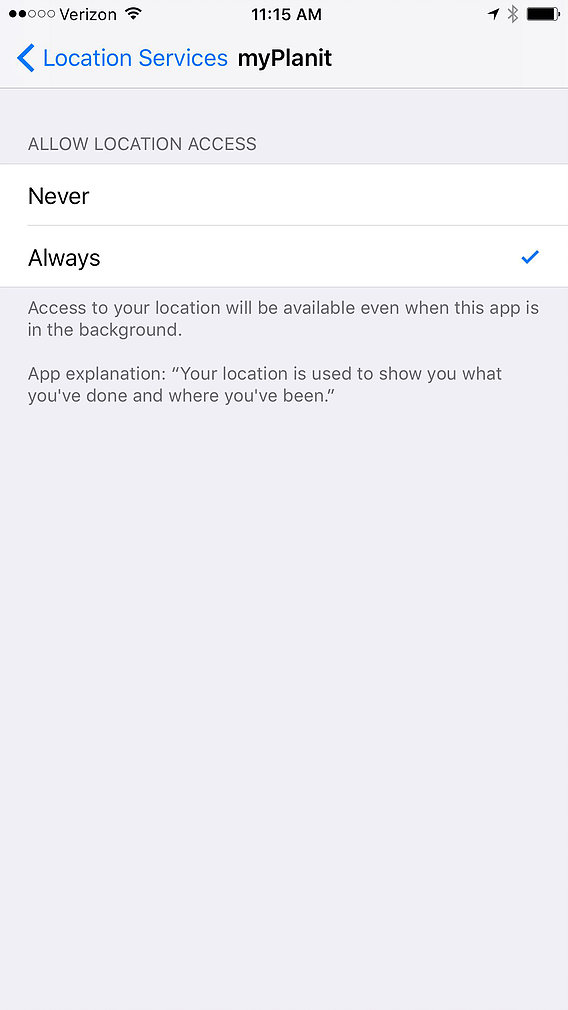
3. Find things FAST: With our first-of-its-kind Visual Search feature, you can search by places, people, tags, and date. Of course, you can also use good old fashioned text, but what’s the fun in that?
Here are just a few examples:
To find all moments near a certain location (e.g. a client’s office), press the Recall button on the top of your screen (Fig 1a),
then select moments (Fig 1b), and
simply zoom in on the map to the area you want to see (Fig 1c).
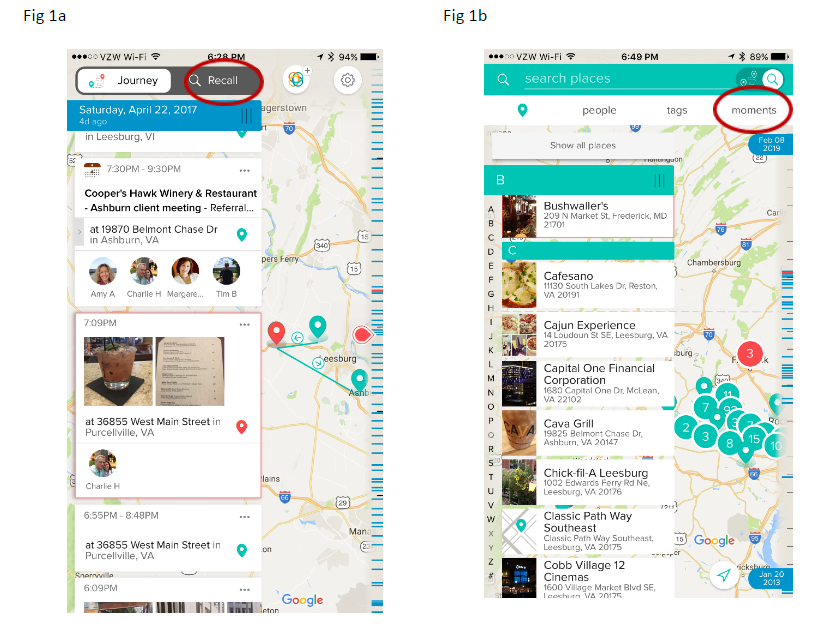
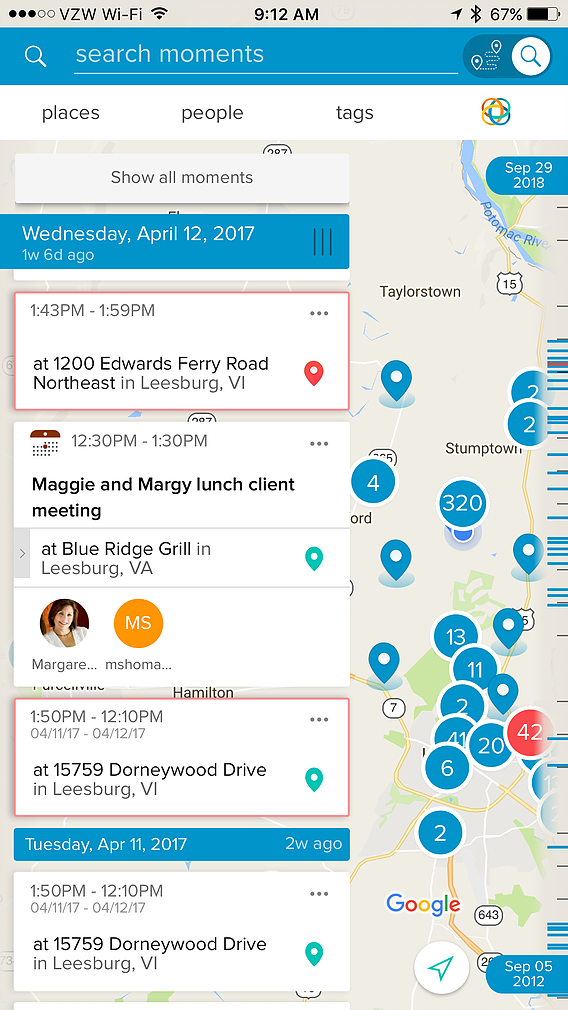
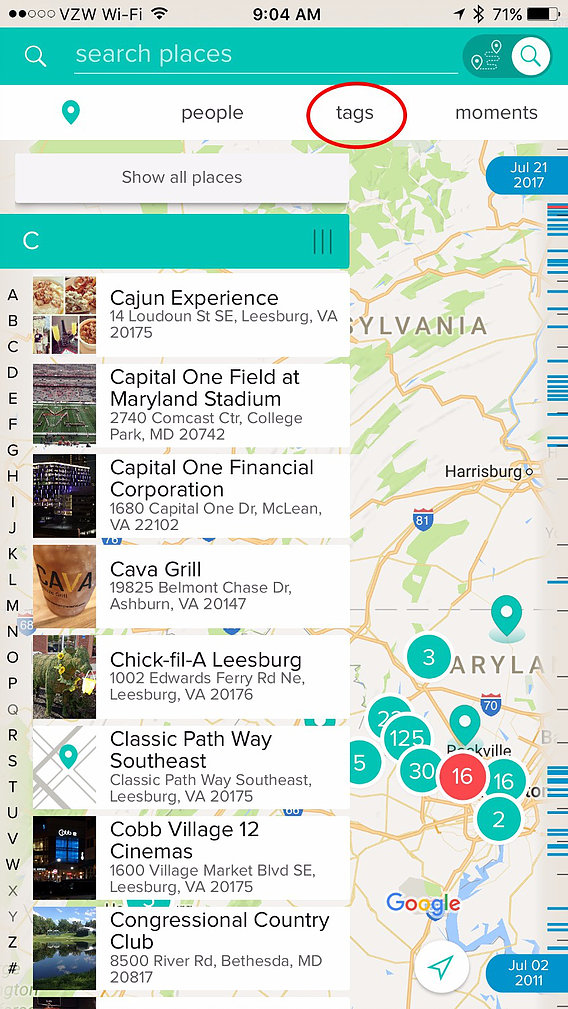
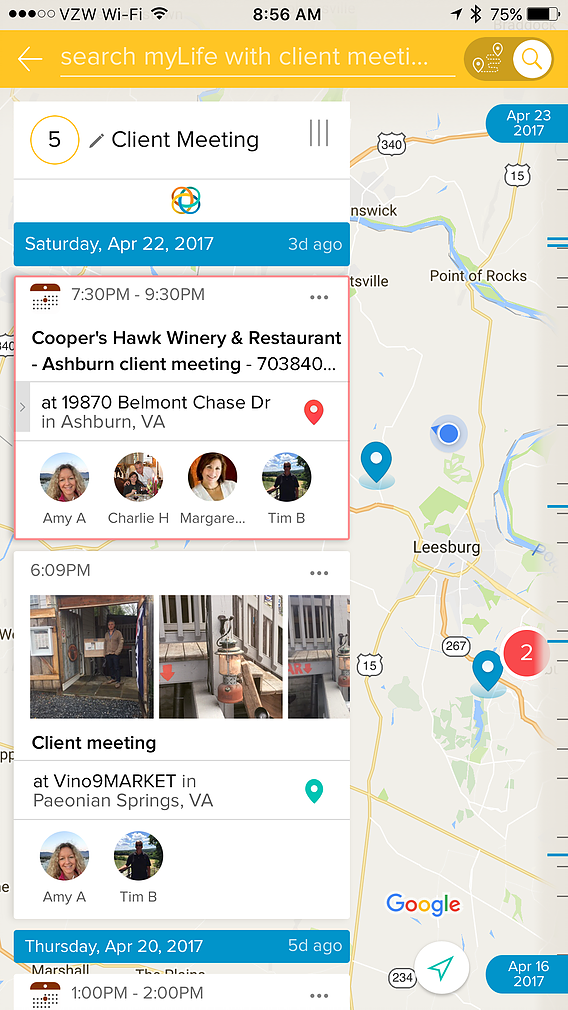
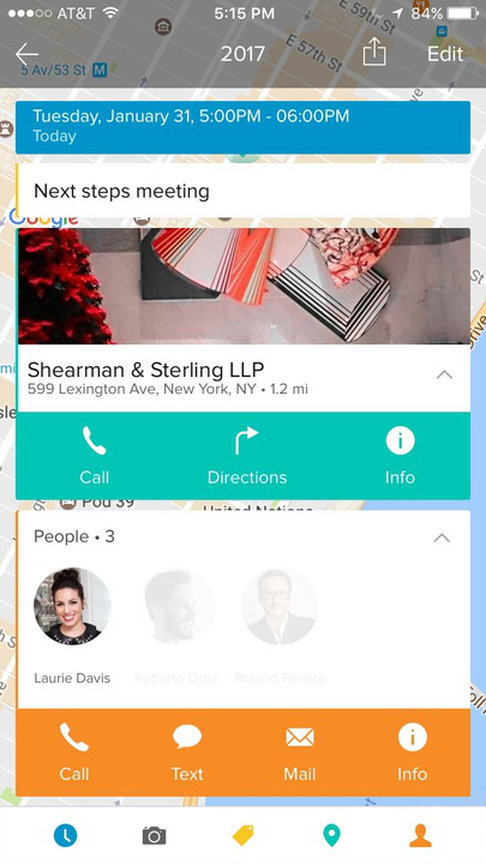
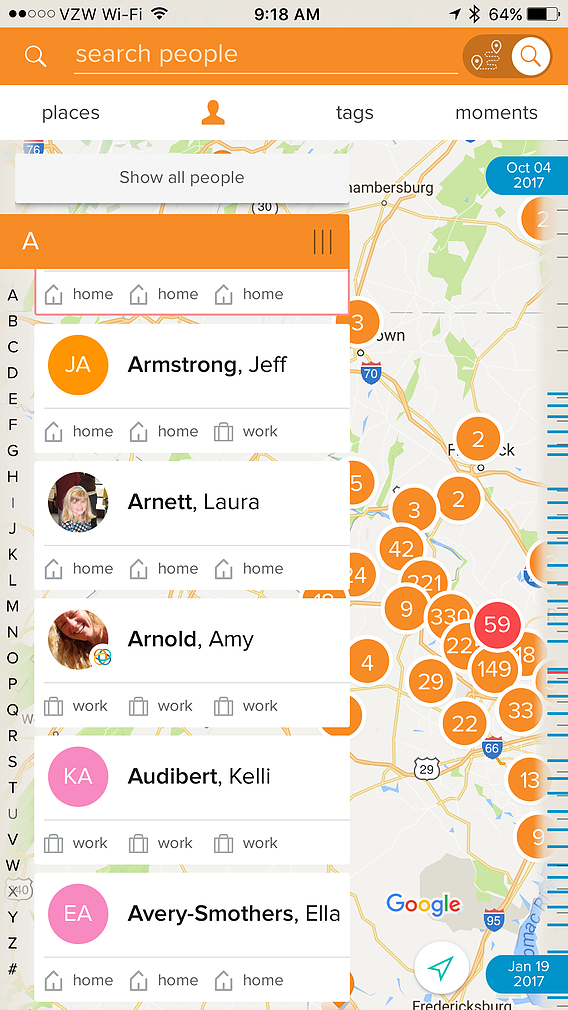
Tags: business